Power Automate helps your business save time and resources, improve productivity and ultimately work much more effectively, by automating repetitive tasks that take up time within a day, employees can work smarter and improve overall business performance.
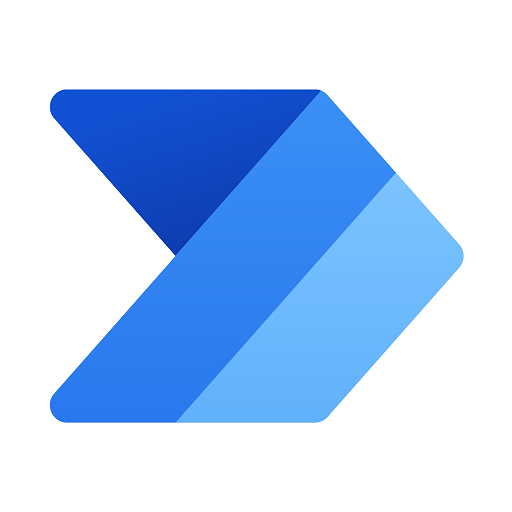
What power automate can do?
Power Automate is a service that helps you create automated workflows between your favorite apps and services to synchronize files, get notifications, collect data, and more.
How does it work?
Power Automate is useful for creating an original multi-step flow, or choose from hundreds of templates, and connect to over 150 data sources (or connectors) to collect data, synchronize files, and receive notifications.
Can power automate send email?
- Of course, it can and more,
- Here are some of the top scenarios in which you can use Power Automate to manage your email.
- Send an email from your account.
- Send an email from a distribution list or shared mailbox.
- Send an email with voting options.
- Build an approval process and notify colleagues via email.
- Send a reminder email to approvers.
- Send a daily digest email with a summary table.

When to use Power Automate
Power Automate can be used for a gamut of occasions, some of them are:
- Get immediate alerts to important notifications or emails.
- Track and catch up with new potential customers.
- Automatically save e-mail attachments to OneDrive or SharePoint.
- Engage with social media
- Automate approval processes, such as time-off requests or document approvals etc…
Can power automate run excel macro?
Yes, it can.
The ‘Run Excel macro action‘ enables you to run macros in open Excel instances. To create an Excel instance, deploy the Launch Excel action and select to open the Excel file containing the needed macro.
Note: You have to enable the Nest under a new Excel process and Load add-ins and macros options located in the advanced options of the Launch Excel action.
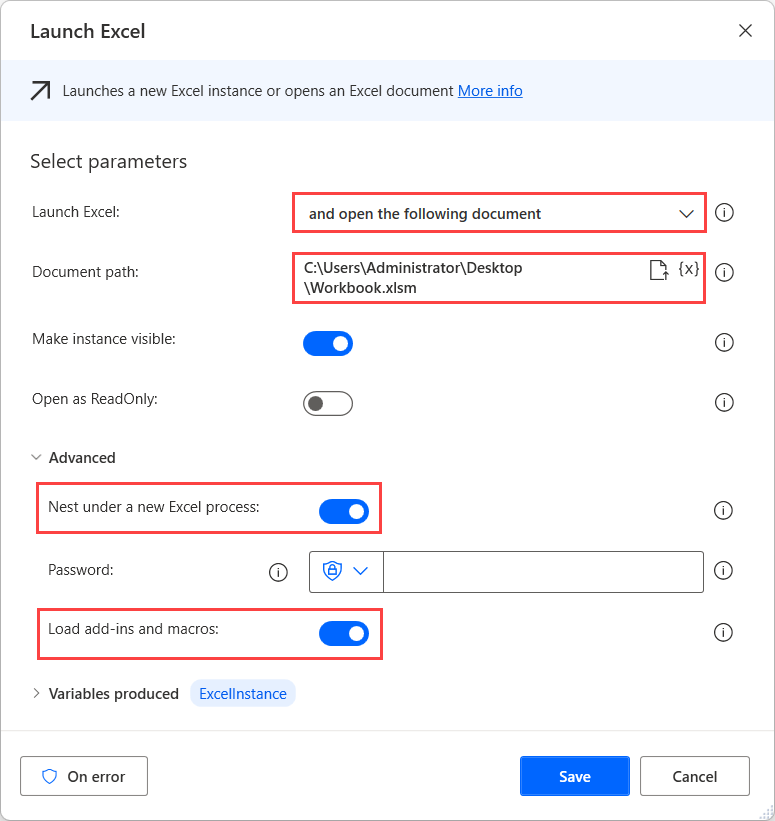
For more info -Book a free consultation – Discovery Meetings (office365.com)
Leave a Reply