
Microsoft Power Platform is an umbrella term for data analysis, app creation, process automation, & building chatbots. Stay tuned for a brief review.
The size of your business is directly proportional to the size and number of problems attached.
This indirectly means resource wastage on non-essential matters, unexpected hiccups, and growth bottlenecks. And that’s precisely what Microsoft Power Platform (MPP) is trying to address with its set of applications.
What is Microsoft Power Platform?
Microsoft Power Platform is a collection of four business modules: Power Apps, Power BI, Power Automate, and Power Virtual Agents, which help with the automation of various processes. These tools can be integrated for an optimal experience or used alone as per convenience.
What is Microsoft Power Platform used for?
Microsoft Power Platform automates the most frustrating and annoying business problems. You can use it for data analysis, automating mundane tasks, building AI-driven chatbots, and creating custom applications. This happens with the independent low-code separate platforms: Power BI, Power Automate, Power Virtual Agents, and Power Apps. However, one can use these modules together for excellent outputs and workability.

Microsoft Power Platform Streams
The four Power streams that constitute MPP are:
- Low Code-Applications (Power Apps)
- Business Intelligence (Power BI)
- Process Automations (Power Automate)
- Chatbots (Power Virtual Agents)
These are individual applications serving a specific purpose and priced as such. So you can easily use any one or more as per your requirements.
Without any wait, let’s start with the first:
Power Apps
Power Apps is a low-code app-building platform. The idea is to build custom applications tailored to your organization.
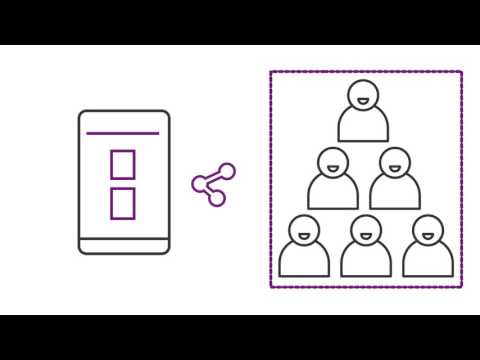
Notably, most low code platforms can also function as no-code tools, sacrificing customization. While Microsoft’s offering is aimed towards no-coding business professionals, developers can always code for better capabilities.
Power Apps lets you quickly integrate your database from Microsoft’s in-house data solutions or external ones. The applications built using Power Apps are mobile responsive and web-browser friendly.
You can build three types of apps using this:
Canvas
This gives you complete control. You can connect external data sources other than Microsoft Dataverse and design components as need be. There are starter templates to fast-track the app development. However, you can also build your way through by starting blank.
While the flexibility may feel good, a lot comes on your shoulders. First, the application migration between development, test, and production environments won’t be as smooth as the Model-Driver apps (discussed later). In addition, you can lose over the mobile functionality since this isn’t automated, and you’re entirely responsible for this aspect.
There are some sample apps to get you started, and the documentation is rich. Created apps can be saved in the cloud or shared with your team. You can also access-control applications with the option to reserve the editing rights for specific persons.
However, this won’t essentially need coding, but without that, it will be like a Model-Driven app. Conclusively, this better suits developers.
Model-Driven
Model-Driven apps have no-coding development at their core. Notably, you’ll need your data in Microsoft Dataverse to get started.
Additionally, you accept some default user interface components as is. The major task includes creating data models and related relationships. Afterward, the process is mostly drag-and-drop.
Model-Driven apps are responsive across devices giving a consistent user experience. Besides, migration among different environments is relatively easy. And unlike Canvas apps, this has in-built accessibility features. In addition, you can share the apps with role-based security.
Portals
Previously known as Dynamics 365 Portals, Power Apps Portals are useful in designing external-facing web-experience for people outside of your organization with or without sign-in.

This is again a low-code module to build customer-friendly websites with great flexibility for developers.
The aim is to integrate portals with your existing website. So can also customize the design to match your current online venture.
However, there is no reason you can’t use Portals as standalone web entities.
For instance, Portals enables you to create a customer self-service website to contact support, create tickets, view progress, give feedback, etc. Similarly, one can develop Portals to build community forms to solve common issues associated with the products and grow the knowledge base.
You can also integrate Power Apps with the next module in Microsoft Power Platform:
Power BI
Power BI is a free data fetch, visualize, and analysis tool that can assist you in making key managerial decisions.
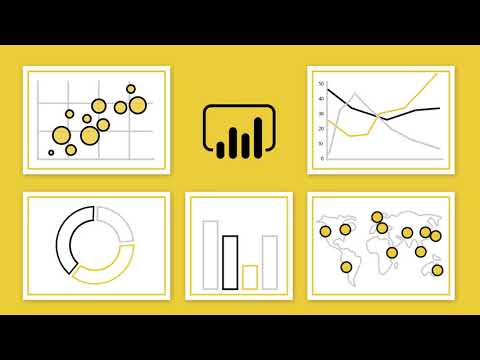
The first step in using Power BI is to connect the data sources. And this application lets you import it from many online and offline channels like Excel, Dynamics 365, Salesforce, Google Analytics, SQL databases, CSVs, etc.
Afterward, you can transform and integrate all the imported data. Finally, it presents you with visualizations giving you much-needed insights.
The visuals are aplenty and present the information as per the requirements. For instance, you can use pie, scatter or bar charts, tables, donut or map view, key influencers, etc.
The AI-driven approach helps you to identify patterns and future behavior. Power BI also supports attractive reporting using rich visuals and custom design using its open-source visuals framework. These reports are mobile-responsive and can be published in the cloud or on-premises.
In addition, you can embed these reports with your applications and websites. Power BI is available to use on desktop, mobile, and on-premise servers.
Besides, a pro version brings in features like Power BI pro workspaces, interactions, and a full-blown collaboration with other pro-users.
Power Automate
Formerly known as Flow, Power Automate is for monotonous tasks so that you can focus on the important ones.

This is a low-code platform with tons of pre-built flows. However, you can also create a custom trigger by connecting various applications and automating repetitive tasks.
The on-device installation–Power Automate Desktop–is the most effective way for robotic process automation. Power automation is usually coupled with web browser extensions to launch web actions. The browser extension is available for Chrome and Firefox-based browsers. With a premium subscription, you can also automate your machines and share them with your co-workers.
The easiest way to create a flow is from flow.microsoft.com. For illustration, here is an example of a test flow:
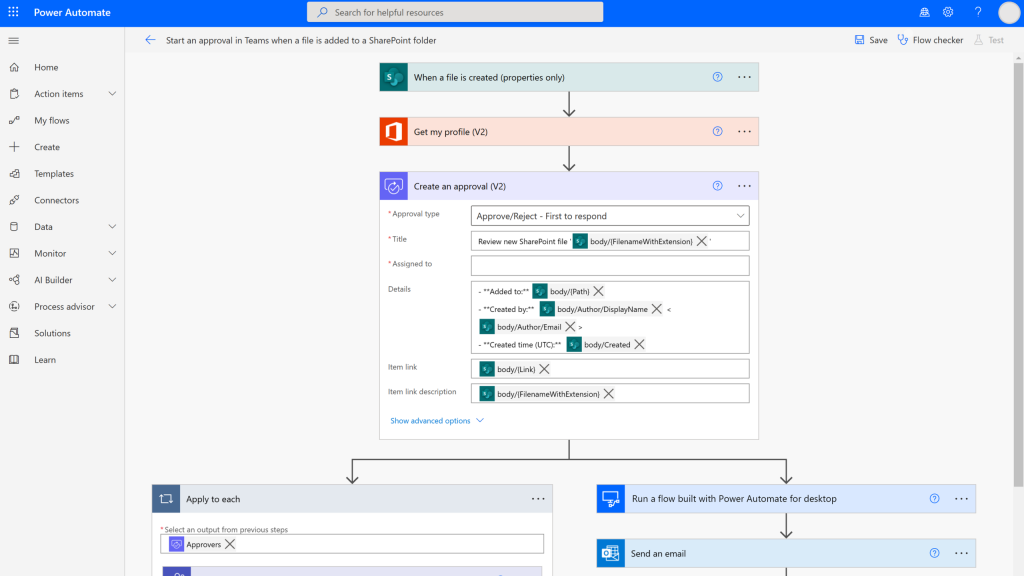
This will publish a tweet with the article title as the main text along with the URL of the blog post whenever I publish on WordPress. Subsequently, it will send an email with the tweet ID, title, and link to the article. Moreover, I can check the functionality by the in-built Flow checker and test-run it.
But this is just a very simple example of what’s possible. And it becomes a whole lot more interesting if you’re on a paid subscription and have in-house developers.
Besides automated flows, you can also create a flow that will start once you manually approve it. In addition, these flows can also be scheduled.
The free tier has several useful automations. But the premium subscribers have even more power with numerous more connectors. In addition, business process flows ship only with the paid plan.
So that brings us to the last module of Microsoft Power Platforms:
Power Virtual Agents
Power Virtual Agents is straightaway to build a get-answers platform for your customers, employees, website visitors, etc.

This is a low-code tool capable of building chatbots with drag-and-drop functionality. However, a developer can obviously enhance it for more complex queries.
You can easily create the sample conversation using the graphical editor on top of using the pre-built templates. Power Virtual Agents can also be integrated with services and back-end systems with custom connectors using Power Automate.
One can also improve chatbots by analyzing and modifying the topics with AI-powered metrics. This will enhance customer satisfaction by improving chatbot performance with pinpoint enhancements.
Power Virtual Agents can be used as an independent web application or within Microsoft Teams.
This doesn’t have a free-forever plan. Still, you can use this for free for a limited time and subscribe if need be.
Conclusion
Microsoft Power Platform is undoubtedly great for people who already stay within the Microsoft ecosystem. Even others can use the free applications like the Power BI & Automate and upgrade as per the requirement. But, it’s the integration that should bring out the best.
Admittedly, this platform should solve the most basic business problems, streamline tasks, and increase workforce efficiency. Enjoyed reading the article? How about sharing with the world?
For more info on Microsoft 365 visit – Seven IT Pro – Power Platform Experts
To book a free consultation for Microsoft power platforms related queries -Book a free consultation Meetings (office365.com)
Leave a Reply